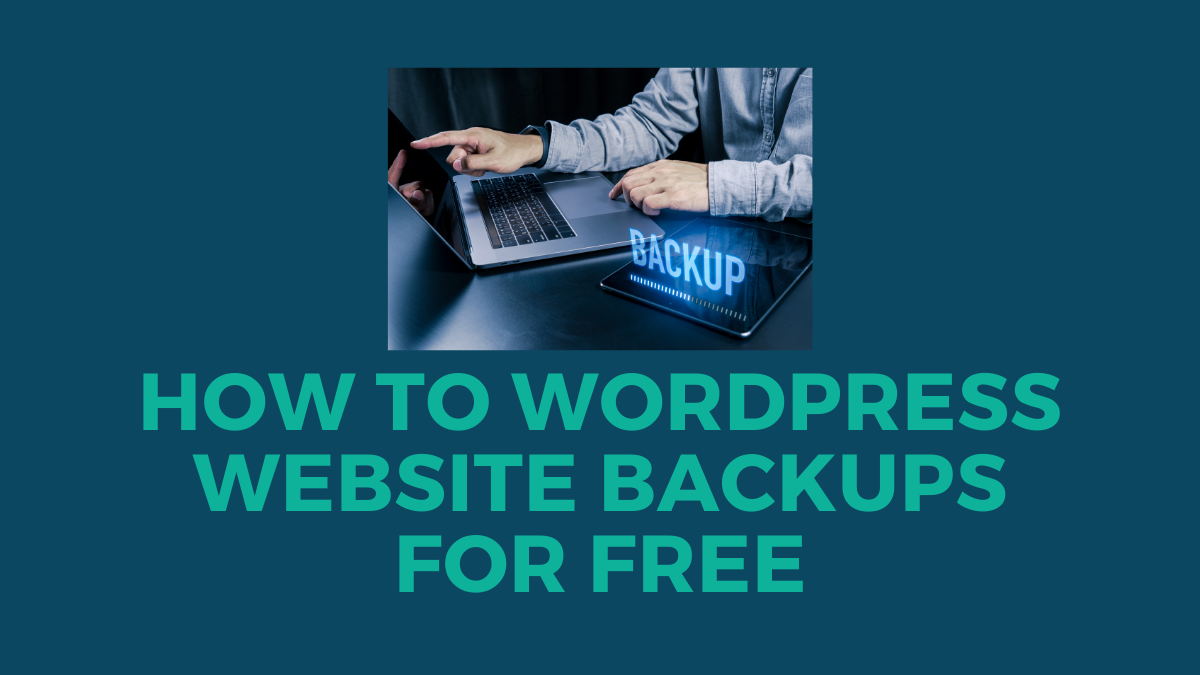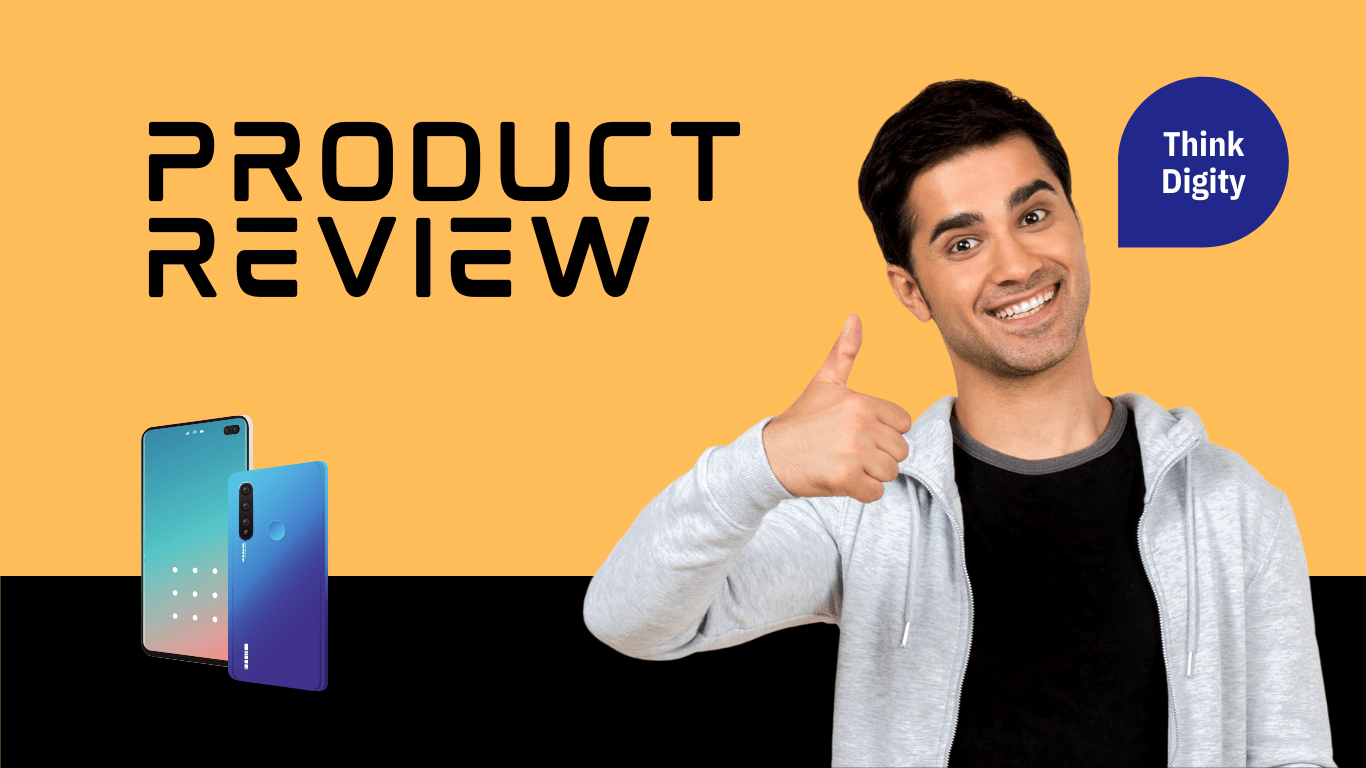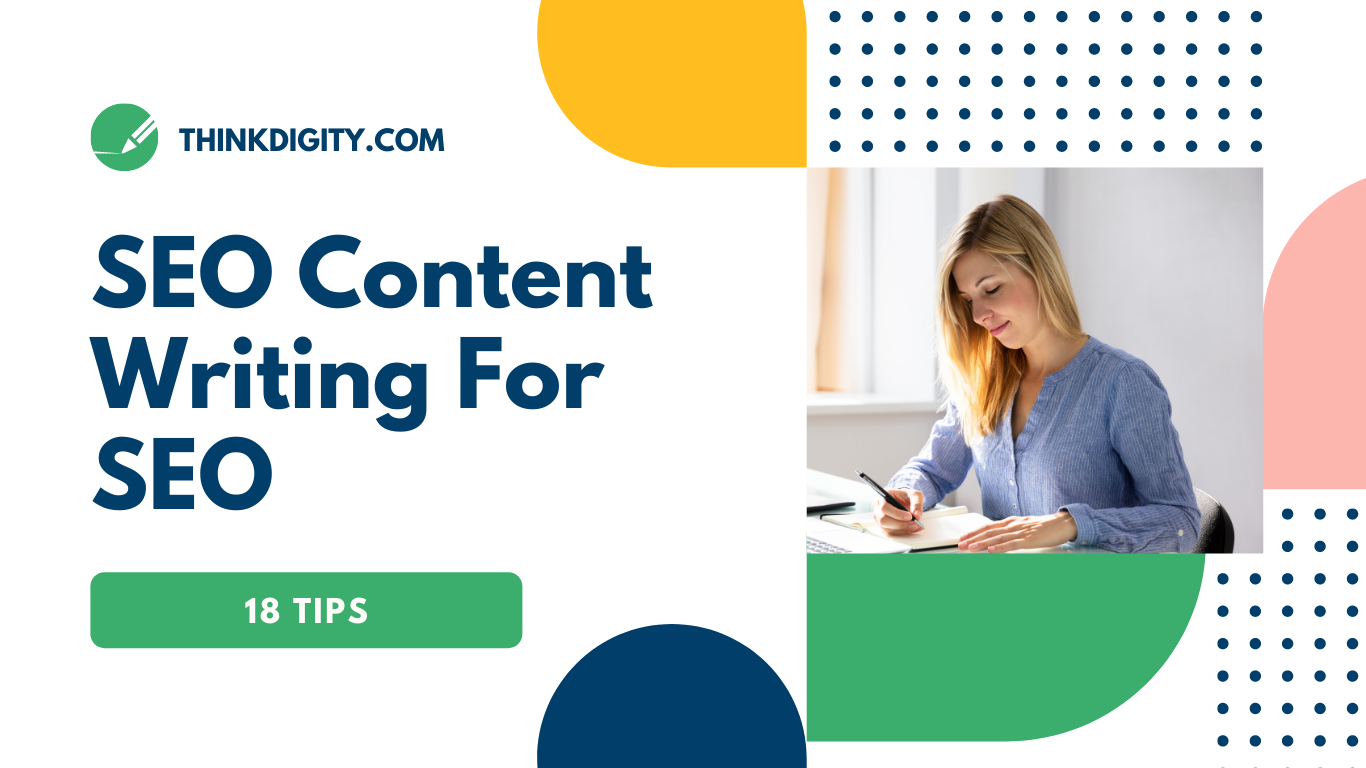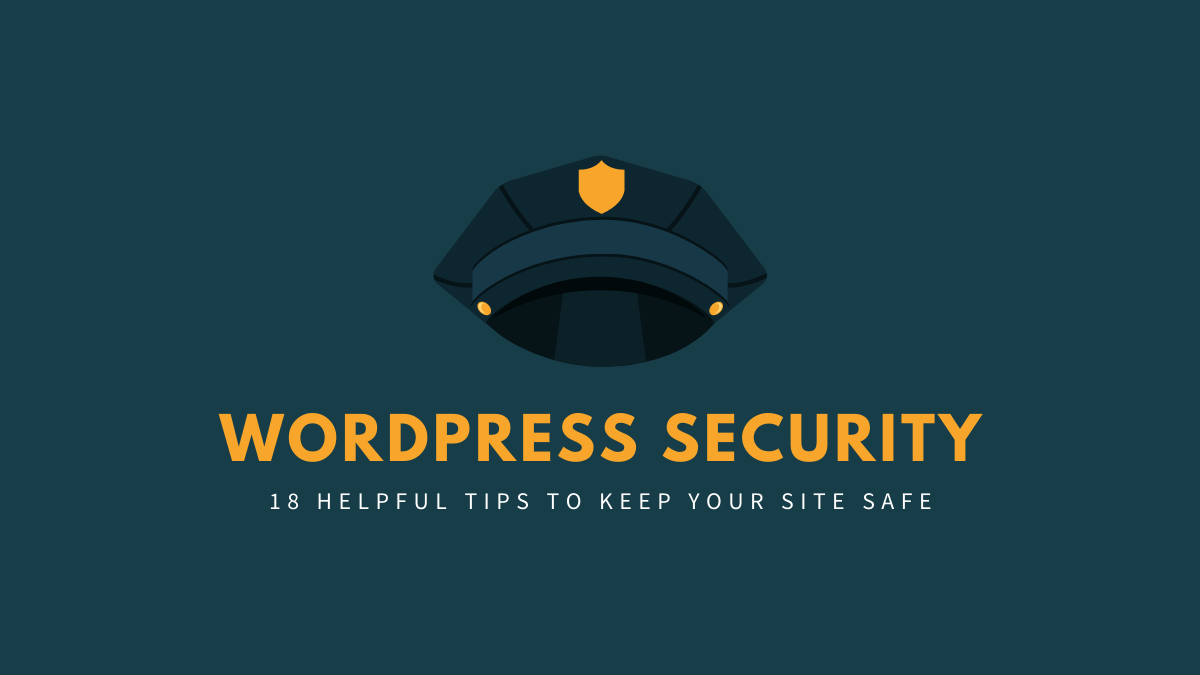
WordPress security is an important topic, and it’s something that WordPress developers should take seriously. If your WordPress site has been hacked, you could lose everything – all of the content you have spent hours creating and any revenue from advertising or other sources.
Every website owner should be concerned about WordPress security. 10,000+ websites are blocklisted by Google each day because of malware or phishing. If you want to be safe, follow these WordPress security best practices.
To make it easy, we have created a table of contents to help you easily navigate our ultimatum WordPress security guide. You can do many things to make your WordPress site more secure, and in this blog post, I’ll show you 18 ways to keep your WordPress site safe from hackers and other threats.
Why is WordPress Security Important?
Hacking a WordPress site is like throwing gasoline on an already burning fire. It can cause severe damage to your business revenue and reputation, as hackers could steal user information or install malware onto users’ computers without their knowledge!
Then, worst of all, you may be required to pay ransom to hackers to regain access to your website.
According to Google, more than 50 million website users have been warned about a website they are visiting containing malware or stealing data.
Google blocks 20,000 malware websites and 50,000 phishing sites every week.
You need security for your website just as much, if not more, than the physical store you have in business. WordPress Security is about your business reputation and revenue and your users’ privacy.
How Hackers Attack WordPress?
There are a few ways hackers can access your site, including through vulnerabilities in WordPress. There is also the possibility of being hacked by someone who has guessed or stolen your password.
WordPress is open-source software that makes it vulnerable to hackers skilled in finding vulnerabilities within a website’s platform code. However, since over 100 million downloads, thousands of plugins and themes have been developed using the WordPress software platform.
Open-source software makes it vulnerable to hackers. – Thousands of plugins and themes are created with open-source code from WordPress.
The internet is attacked, and some come from phpBB forums and WordPress sites. Hackers continuously scan thousands of pages, trying to break in with hundreds of login attempts per day!
That’s just one example of a hacker. Several hackers are simultaneously attacking websites.
It’s usually not a person who is attempting to hack you. Instead, automated software is used by hackers to crawl the internet, searching for specific vulnerabilities on websites.
These programs that crawl the internet are called bots. I call them hacker bots because they are different from scraper bots.
WordPress Security Concerns
What happens if you don’t secure your WordPress site? A lot. Pushing numbers aside is not enough to protect against these attacks, but doing something could save the day! The most common types of cyberattacks are:
- Denial of Service Attacks
- Brute Force Attacks
- SQL Injection Attacks
- Heartbleed Vulnerability Exploits
But many different types of cyberattacks can carry out against your WordPress site. So, your first step to securing your website is to use a strong password for the administrator account.
Brute-Force Login Attempts
What’s worse than someone trying to hack into your accounts? It’s when they don’t even try. A Brute-Force attack is the worst kind of hacking because it means that an attacker tries every possible combination until finding one that works. This attack is usually only attempted by very determined hackers who have time on their side. They may even try repeatedly after each failed attempt, so you must be prepared to defend against them if they come your way.
A Brute-Force attack is the worst kind of hacking because it means that an attacker tries every possible combination until finding one that works. This attack is usually only attempted by very determined hackers who have time on their side. They may even try repeatedly after each failed attempt, so you must be prepared to defend against them if they come your way.
Cross-Site Scripting (XSS)
XSS can use in several ways, such as hacking someone’s account or injecting malicious scripts into web pages.
XSS vulnerabilities typically occur when data is included in the output without being adequately encoded and filtered. For example, it provides:
- User input (username).
- Session identifiers on client-side code (such as cookies).
- HTML links that may refer to the user’s site.
Database Injections
SQL injection is one of the most common and dangerous injections in general and web applications in particular. This post will introduce SQL injection to developers without experience working with databases by explaining how it works and offering practical examples for hackers and defenders.
Like an XSS attack, an SQL injection starts with a single quote. However, you can think of it as the opposite. If XSS is about injecting JavaScript code into a context that expects HTML, SQLi injects arbitrary commands into a typically valid query context.
If we were to implement a search box on our website and allow users to search for a product by its name, the URL to access that functionality might look something like this:
In terms of security, there are already two problems with this code. First, it allows users to specify an arbitrary query as part of the URL, which is always bad news, as we will see in just a bit. Second, if you try to use it with a name that contains two single quotes, you will get an error.
Backdoors
A backdoor in a computer system is a method of bypassing standard authentication to gain access to information and control the user’s machine.
A backdoor is a file that lets someone change things on your site. For example, they might make it so you cannot log in. The backdoor is often found among other WordPress files, making it hard to find. Even if the backdoors remove, the person who placed them could continue using them to get into your site.
WordPress limits the type of files you can upload to make it less likely that someone will hack your site.
Denial-of-Service (DoS) Attacks and DDoS Attacks
A denial-of-service (DoS) attack occurs when a device or network is targeted by an outside party looking to disrupt service. For example, if you have ever received a phone call from your Internet provider saying there was an outage, it is likely due to a DoS attack.
A distributed denial-of-service (DDoS) attack is a more sophisticated version of the DoS attack. A DDoS attack occurs when numerous devices flood and overwhelm servers, causing them to go offline or experience degraded service levels.
In today’s world, where technology has become an integral part of our lives, you must know how to protect yourself from cyber-attacks.
Phishing
Phishing is a common cybercrime where attackers contact their target, posing as legitimate companies or services. They usually try to get information about you and can infect your device with malware if they do so successfully.
You should always be cautious when receiving emails from unknown sources since it might lead them straight into accessing essential data on any sites that use WordPress software!
Hotlinking
Hotlinking is when a website links to an image on another website using its direct link instead of hosting it.
Hotlinking can cause problems for you as a web admin if you find that your bandwidth is used up by other sites linking directly to images hosted on your server. However, hotlinks often don’t realize they’re stealing from you, so sending them a polite email can solve the problem.
Please see our post on the five things you should know about it for more information on WordPress security.
How to Secure Your WordPress Site?
Now that we are past the scary part, I will tell you some things you can do to reduce your chance of being hacked on WordPress.
Website security is a big topic, and I can’t cover everything. So this is just an overview of some things you can do to keep your site secure.
Some of the most critical security practices for WordPress websites include strong passwords, two-factor authentication, and SSL certificates. There are also specific rules to follow when downing your site, like using plugins that undergo safety checks or ensuring you’re running the latest version by installing updates through the plugin manager.
Let’s discuss this in detail.
Install a WordPress Backup Solution
Backups are the first thing you should do to protect your website. But, unfortunately, you can’t be 100% secure. If government websites can be hacked, so can yours. In 2014, Heartbleed and Shellshock were two programs that got a lot of people’s information from different places like hospitals and banks hacked.
Backups are computers that store your information. If something goes wrong, you can use them to restore your website.
There are many free and paid WordPress backup plugins that you can use. However, the most important thing about backups is how often I save my site. It’s a question we get asked all the time. Still, there isn’t an answer because everyone has unique website traffic – whether they’re calling thousands or just one person visiting once every few months! However, what I would recommend doing as soon as possible after setting up your home page is if this motivates YOU (the user), then follow these steps:
- Backup full-site copies onto remote locations such as Dropbox OR Google Drive
- Set up an automatic backup that runs daily or weekly.
- Test your backups once a month. Then, restore them to another hosting platform. I recommend the Bluehost “Double” package, as it allows you to install WordPress on one site and test its functionality on another. I use cPanel to create a full backup of my site, which I then export onto Dropbox.
- Download an automatic plugin that saves your backups locally on your PC (I use BackupBuddy).
Web Application Firewall (WAF)
A Web Application Firewall (WAF) is a network security system that monitors and filters incoming requests to a web application. They design to protect websites from standard hacking techniques like SQL injection and cross-site scripting attacks by blocking malicious traffic before reaching their servers or databases.
It prevents attackers from exploiting vulnerabilities in web applications or stealing users’ personal information. The main benefit of using a web application firewall is that it can block attacks without affecting the expected behavior of authorized users.
It makes them especially useful when security needs must coexist with business requirements, such as supporting the use case for multiple departments in an organization that need access to different parts of the same web application.
Best Web Application Firewall (WAF) for WordPress Security
We recommend Sucuri as the best web application firewall for WordPress security. You can read about how they helped us block 450,000 attacks a month! If you are hacked, the company will fix your website. It is good news for you.
That’s a bold claim, but they have the track record to back it up. This company also offers a website firewall that is specific to WordPress. It blocks SQL injection, which protects you from getting hacked. It is one of the most affordable options on the market.
Sucuri has been one of the leading providers in terms of security. In addition, they offer both free and paid plans, so you can choose what works best for your needs! Cloudflare is another popular option with its strengths. However, if Sucuri’s speed isn’t enough to keep up with today’s high traffic levels, they might have something more lightweight or cost-effective (depending on how much bandwidth-hogging!).
Use SSL/HTTPS
Using SSL/HTTPS for your website is becoming more critical than ever, especially when processing sensitive data like credit cards. If someone is listening on the line, they’ll only hear encrypted gibberish! It also boosts your SEO by helping with indexing and ranking in Google.
Google Chrome will even notify users that visiting the site doesn’t utilize TLS, damaging web traffic significantly.
Visit your WordPress homepage to see whether it utilizes the SSL protocol. For example, if the website’s homepage URL begins with “https://” (the “s” stands for “secure”), you’ve got an encrypted connection. On the other hand, you’ll need to acquire an SSL certificate if the address logo starts with “http://.”
Buy Secure WordPress Hosting for WordPress Security
There’s a lot more than simply restricting access to your site; however, we’ll give you the best pointers on how to do so below. There is also server-level security for which your WordPress host is responsible. We take the protection of our clients’ sites extremely seriously at Kinsta and handle many security measures for you.
You must pick a host that you can trust with your business. However, if you’re hosting WordPress on your personal VPS, you’ll need technical expertise to complete these steps.
If your host doesn’t take the protection of its clients’ sites seriously or lacks expertise in this area, it’s time to switch. Here are some tips on keeping your site secure (and they all maintain complete compatibility with today’s web browsers).
The key to keeping a secure WordPress network is to harden the server. Ensuring that the IT infrastructure hosting WordPress sites can defend against sophisticated hazards, both physical and virtual, requires many layers of hardware and software security barriers.
To protect your WordPress site, ensure it is updated with the newest operating system and (security) software. Then you need to test it for vulnerabilities and malware. It was a good example when Kinsta had to update NGINX because of OpenSSL security flaws discovered.
Use a secure WordPress theme.
Secure WordPress themes ensure that your site is as safe as possible for users and search engines. Your website’s security is just as important as its content, design, and functionality since the two go hand in hand to create a complete user experience on an online platform. Selecting a secure WordPress theme will help protect you from hackers who constantly try to infiltrate websites and steal information.
To see whether your current theme fulfills WordPress requirements, go to Appearance -> Go to Appearance and check the conditions for your current theme. If you are unsatisfied with the theme’s security, consider switching to one of these secure WordPress themes.
Always Use the Latest PHP Version
If you are on a shared hosting account, ask your host if they support the latest version of PHP. If they do not or don’t know what it is, consider switching providers, as this will help ensure that future updates and security patches can apply quickly without waiting for someone else’s approval.
PHP is the foundation of your WordPress website, so staying up to date with the most recent version on your server is critical. PHP’s significant releases are generally fully supported for two years after release. Bugs and security concerns are addressed as quickly as possible during this period. Anyone using PHP 7.1 or earlier does not have to continue security protection and should upgrade to PHP versions faster than they are released.
Newer versions of PHP also come with performance improvements which can help improve your site’s ranking on search engines. However, as browsers become more advanced, so does the amount of processing power required by websites, and this often leads web admins to look for ways to speed up their sites. Therefore, installing a newer version of PHP can significantly impact the rendering speed of your site.
The latest version is always available from php.net, and you should install it on all new sites or upgrade existing ones so that you will have access to all future updates without complications. You must also ensure that this version is being used by contacting your web hosting provider if they are not using it and requesting that they upgrade your account.
Change the default “admin” username to something else.
It was easy for a hacker to get a username in the old days because the default username was “admin.” Thus, it made it easier for someone to create a brute-force attack.
WordPress used to have a problem. You could not choose your username. But now, you can install WordPress and then choose your username.
Some websites have a one-click install. Unfortunately, it also sets the default username to “admin.” You need to change your web hosting if you notice this problem.
There are three strategies to alter a username in WordPress without changing the original. By default, WordPress does not allow you to modify usernames.
- Create a new admin username and remove the old one.
- Using the Username Changer plugin
- Delete and re-create your WordPress username from PHPMyAdmin
Disable File Editing for All Users
WordPress has a lot of built-in security features. They are fantastic because they make WordPress super secure for everyone, no matter their experience level.
But one feature that can cause severe headaches if you don’t know what it does or how to disable/enable it: is file editing in the WP dashboard (“Allow Editing” of the file wp-config.php).
With WordPress, you may edit theme and plugin files from your WordPress admin area. Although this feature might be convenient for someone who understands how to use it, it can be a security risk if misused.
You may accomplish this quickly and easily by adding the following code to your wp-config.php file.
1. // Disallow file edit
2. define( ‘DISALLOW_FILE_EDIT’, true );
Alternatively, you may do this with a single click using the Hardening feature in the free Sucuri plugin discussed above.
Use Two-Factor Authentication
Two-factor authentication will keep the bad guys out! Two factors are usually text messages or phone calls, but some sites use time-based one-time passwords for added protection. It’s almost impossible to have both your password AND access CODE from someone who doesn’t know it on their own. So you’re safe as long as these extra steps come into play when logging in too.
When it comes to two-factor authentication, there are two aspects. The first is your web hosting provider’s account and dashboard. If someone gets access to this, they might be able to change your passwords, delete your websites, modify DNS records, and do other terrible things.
The second part of two-factor authentication is your actual WordPress installation. Again, there are a few plugins we suggest you use for this:
- Google Authenticator
- Duo Two-Factor Authentication
- Two Factor Authentication
Using one of the above plugins will undoubtedly have an extra field on your WordPress signup page to enter your security code. Alternatively, with the Duo plugin, you first authenticate using your credentials and are then prompted to select an authentication method, such as Duo Push or phone call.
Use two-factor authentication if you haven’t already; it might be a simple method to improve WordPress security.
Limit Login Attempts
WordPress, by default, allows users to attempt to log in as many times as they want. Unfortunately, this exposes your WordPress site to brute-force attacks. Hackers use various passwords in an attempt to break into accounts. In a brute-force attack, they use software to test as many different passwords as possible.
In WordPress, you can limit login attempts from within your wp-config file or use a plugin such as Login LockDown (formerly WP Limit Attempts and BruteProtect). It will only allow visitors one tries to enter the correct username and password.
You can add the following to your wp-config file:
define(‘AUTH_REQUIRED’, true);
define(‘AUTH_COOKIE_LIFETIME’, 1440);
define(‘AUTH_COOKIE_DOMAIN’, ‘);
define(‘NONCE_KEY,’ ‘put here a long random string of numbers and letters);
define(‘LOGGED_IN_COOKIE,’ ‘put here another long random string of numbers and letters);
define(‘NONCE_SALT,’ ‘put here another long random string of numbers and letters);
One approach to prevent this is to limit the number of times a user can try to log in. If you’re using the web application firewall, that is already done for you.
Change WordPress Database Prefix
For WordPress security purposes, changing your database prefix from the default of wp_is a good idea. Changing this will help prevent hackers from breaking into your WordPress site.
Hackers will easily guess your table name if your WordPress site utilizes the default database prefix. That is why we support changing it.
Disable your xmlrpc.php file
XML-RPC allows attackers to upload files, delete posts or get your password.
Disable xmlrpc.php by adding the following line of code in your wp-config.php file: define(‘DISALLOW_FILE_EDIT,’ true); This will disable all functionality inside xmlrpc.php, and it is a good idea while making other changes.
For an extra layer of security, you can also disable the XML-RPC.pingback functionality provided by pingback. You can do this by adding define(‘DISALLOW_FILE_MODS,’ true); to your wp-config.php file. It will block all files from being edited on your website, including uploads.wordpress.com, xmlrpc-orig.php, and xmlrpc.php files.
Please note that this will disable all functionality inside the WordPress XML-RPC API, mainly used by mobile apps to synchronize with your website content for offline use. JetPack from Automattic (a commercial plugin).
Disable Directory Indexing and Browsing
Hackers can use directory browsing to find out if you have any files with known vulnerabilities, giving them access. To disable directory browsing if you don’t want to provide them with that information.
Other people can use directory browsing to look into your files, copy images, and find more information. That is why it’s highly recommended that you turn off directory indexing and browsing to protect yourself from possible data theft or infiltration on the web.
“You need connect directly with FTP/cPanel’s file manager,” said one of our readers who found themselves lost after making this stepwise mistake while trying to install WordPress onto their hosting server – but not before teaching them; how to fix .htaccess issues without difficulty!
Enable the Automatically log out option from the login screen
When you start up your computer, it might need to do something. But, unfortunately, in WordPress, there is no option to automatically log out from an account if it hasn’t been accessed in a while – at least not without adding some plugin that would do just this for you.
It can be beneficial, especially if your site is open for public access or a shared computer where multiple people use the same account to log in to WordPress. When this happens, one of these users could spend time writing posts and pages on your website while another user logs in simultaneously to read these posts. If one person doesn’t log out, you can use their account. However, that isn’t good because they can see what you do in their history.
Security is another reason to automatically log out of a WordPress session after some time has passed since the last activity. For example, if you use a public computer and don’t log out from your WordPress account – someone else could access it without any problems and write posts or pages on your site (or delete them).
Scanning WordPress for Malware and Vulnerabilities
If you have a WordPress security plugin, it will regularly check for malware and signs of security breaches.
If you don’t have a WordPress security plugin, it’s time to get one. Several free options will regularly scan your site for vulnerabilities and malware. You can schedule these scans in advance or run them manually whenever you like (but not while someone is visiting your website). Then, if any new malicious files have been added to your site, you’ll know about it before a hacker.
With each new WordPress update, the software is also more secure from hackers looking for vulnerabilities in older versions. These security measures show that developers are serious about keeping WordPress users safe online and protecting their data on all levels. That means there’s no need to worry about malicious files when installing or updating your WordPress site. That’s one less thing to stress over!
And that means the only plugin you need is a good security plugin to scan for malware and vulnerabilities, so you can enjoy using WP with 100% peace of mind. And if you’ve got an auto-update feature activated in your current security plugin, you don’t need to do anything!
Hide Your WordPress Version
Hiding your WordPress version raises the question of WordPress security once more. The fewer others who know about your WordPress site’s configuration, the better. On the other hand, this may be an excellent indication to intruders if they see you are running an out-of-date WordPress installation. The WordPress version is default displayed in the header of your site’s source code.
If you are running an up-to-date WordPress installation, there is no need to hide it. You can easily prevent this information from appearing in your site’s source code by adding the following line of code to wp-config.php :
define(‘DISALLOW_UNFILTERED_HTML,’ true); This will disable the unfiltered_html directive, introduced in WordPress version ≤. It will not make your site more secure, though.
In case you want to hide the WordPress version even from yourself and others with access to wp-config.php, add this line of code as well: define(‘WP_TESTING,’ true);
You can use the following code to remove this. Then, add it to your WordPress theme’s functions.php file.
Best WordPress Security Plugin
When your site is unsafe, it can affect Google and your readers. A plugin can help protect your website from brute force attacks, malware, and spammers. This post will look at some of the best WordPress security plugins to keep your site safe.
Sucuri
Sucuri is the most excellent free WordPress security plugin currently available. For a solid reason, Sucuri is extremely popular.

That makes its importance as a free anti-malware plugin for WordPress even more important to understand and appreciate.
The pro version of Sucuri is a must-have for every website owner, especially if they have a WordPress site.
Price: Free. The Pro version is $299/year.
Security Features:
- If your WordPress site gets malware, they’ll clean it up for you at no additional charge.
- They also offer a free firewall, an intrusion detection system (IDS), and web application firewalls for larger organizations.
- It can stop people from guessing passwords.
- Free trial available.
- Their support is excellent, and they have a great community of users willing to help answer questions quickly.
- Firewall protection helps block hackers before they can access your website.
- File integrity monitoring stops malware, backdoors, and ransomware in real time.
- Server security scans help you find security vulnerabilities.
- Our security monitoring, alerts, and reports can help you stay on top of what’s happening with your business.
- It’s easy to install security on any WordPress site with Sucuri.
- Keeps track of everything on your site, including file modifications, most recent logins, and failed login attempts.
- By filtering harmful traffic, you can lower the server load time and enhance the performance of your website.
- This software will protect your WordPress website and keep it safe. It is better than other software because it protects against SQL injections and XSS.
iThemes Security
If you’re looking for a plugin to help keep your site secure, then iThemes Security is worth checking out. It offers an intuitive interface with many features to customize how it works on any WordPress website–no matter what type or size!

It has many protections, like file integrity verification, security hardening, and limited login attempts. Its password enforcement is what makes it stand out, though. You can set requirements for user passwords (length and complexity) and create login restrictions by IP or user role. Many plugins will allow you to set a minimum password length, but iThemes Security also enables the option to enforce that passwords contain certain characters or numbers.
Price: $80/year.
iThemes Security Features:
- Two-factor authentication available
- Login restrictions are based on IP address or user role.
- Strong password enforcement
- 404 detection
- File integrity verification
- Limit login attempts
- Security hardening settings
- Scheduled WordPress backups
- Locks out any suspicious IPs
- Remove any malicious code from the site’s files.
- Protects against brute force attacks, DDoS, and pingback spam
- Advanced malware scanner
Wordfence
Wordfence is a popular WordPress security plugin that offers free versions of its powerful plugins. The best thing about WordFences features? You can still keep your site safe with the less expensive paid plans!

WordPress lovers will love this one because it comes complete with everything you need, including a malware scanner, exploit detection, AND threat assessment, all for FREE!!
The plugin will automatically scan your website for common threats, but you can launch a full-site scan anytime. You’ll be alerted if any signs of security breaches are detected with the instructions to fix them. Unfortunately, Wordfence comes equipped with a built-in WordPress firewall that runs on servers just before loading up the site, so it’s less effective than an actively managed service like Sucuri.
Wordfence has free and paid versions, but the premium version offers additional features like a layer of protection for your website.
Price: Free. The paid version is $99/yr.
Wordfence Features:
- Free or paid versions, malware scanners, exploit detection, AND threat assessment.
- Monitor visits to your site notify you of suspicious activity and offer the ability to block IPs.
- The plugin automatically monitors WordPress core files to ensure they’re up-to-date and follow approved guidelines.
- It has a built-in WordPress firewall that runs on servers before loading up the site.
- It tracks and alerts you to login attempts (especially brute force attacks) and allows you to block the wrong IP addresses.
- Sends an email alert if your site is down and offers additional features like blocklist monitoring, scheduled scans, AND site backup.
- Brute force attacks are prevented by limiting unsuccessful login attempts.
Jetpack
Jetpack is a plugin that helps your site on social media and can make your website go faster. It also has spam protection. Jetpack makes managing content on any website easier for you and customers who can also see it on their phones!

Jetpack’s WordPress security features are an attractive option for those who want to save money and rely on a reputable solution. For example, the Protect module is free with basic functionality. This module blocks suspicious activity on your website, such as when there are brute force attacks. Allow listing creates a list of people who will automatically access the site and won’t be blocked by hackers trying new tricks every day.
Price: Free version available. $19.95/month.
Jetpack Features:
- Real-time backups.
- It is possible to restore your site using a simple one-click procedure.
- Decentralized malware scanning is provided with the free version.
- Automatically blocking spam in blog post comments protects you from online fraud.
- Brute force attacks and dangerous malware are also prevented.
What To Do If Your Website Hacked?
As mentioned before, hackers use several methods to access your website. If you find out someone else has hacked into your website, you should take the following steps.
On your website, turn on maintenance mode.
It’s always better to be safe than sorry regarding security. As such, limit access for visitors and friends only while you are confident in your situation—the last thing anyone wants is an attack on their site!
Remain calm
A security breach is a sensitive topic. It can be easy to panic when you find out your office or home has been compromised, but don’t let the situation get too overwhelming!
Remember that this happens more often than people think. Don’t worry. You can find where they entered your house. Then we can fix it with professionals who know what to do. We will make sure that the home is safe and looks good again.
Create an incident report
When your WordPress website is hacked, it is essential to create an incident report. A security team will help you with this process and let you know what happened.
However, you can do it yourself.
First, determine the exact time when your WordPress website was hacked. After that, find details on what happened and what exactly is happening to your website. That will depend on the type of hacking, and it could be a DDoS attack or malware installation.
Reset access and permissions
In addition to changing passwords on your WordPress site, it is also a good idea for all account holders to update their work and personal devices and accounts with other websites. You can’t know what the attackers may have accessed beyond this one instance!
Find the issue
Get a security plugin for your computer if you want to fix the problem yourself. However, if you hire someone, make sure to do two things. First, scan for any remaining harmful files or code that hackers left behind. Second, ensure they can fix anything if it was broken when the hacker got in.
Re-install backup, themes, and plugins
If you have a problem with your site, put your theme and plugins back on it. If you don’t have a backup, look at the most recent one before the trial.
If you do not have a backup plugin installed, use FTP or another file manager to download your current theme’s files into the server. If you have a backup plugin installed, upload your current theme’s files to the server via FTP or another file manager and activate it from the WordPress Admin Dashboard under Appearance > Themes.
Download all of your plugins with their ZIP archives into one folder. Then, upload them to the wp-content/plugins directory via FTP in your site’s directory. Then, activate each from the WordPress Admin Dashboard under Plugins > Installed Plugins.
Notify your customers and stakeholders about the situation
When your site is hacked, update the status page with what happened and how you resolved it. If your customers have been impacted, let them know to take any necessary actions to secure their data or accounts. Keep everyone updated as things progress by editing the post regularly until everything is back to normal.
Consider adding an incident response plan to communicate these situations effectively if not already in use.
There is no perfect way to handle a situation like this, but you can learn from it and improve the experience for your customers in the future. In addition, you will probably be more prepared next time if you look at what went wrong during this incident and prevent it from happening again.
Check to see whether Google has blocked your website.
If Google blocks your website due to the attack, it will hurt you and all users who go onto that site. Luckily, Sucuri’s a free tool for scanning websites and checking if they are on any blocklist, so their traffic will come back!
Contact Hosting provider
Taking all possible precautions to limit the possibility of another attack will give you some peace of mind. Let’s hope something like this doesn’t happen again. But if it does, you’ll be in much better shape.
I thought I sent the report to you, but it turns out that I accidentally attached a different file. It seems like nothing was changed in your document as well. Let me try again and resend this.
Conclusion
It’s easy to think of WordPress security as an afterthought, but it should be a top priority for any developer or company that relies on this platform.
You know how devastating it can be if you have been hacked and lost your site. We urge all developers using the WordPress platform to take steps now to secure their sites against hackers by following these tips.
Contact us today if you need help securing your website – our team of experts will ensure that your site is safe from cyber-attacks so that you don’t lose everything!